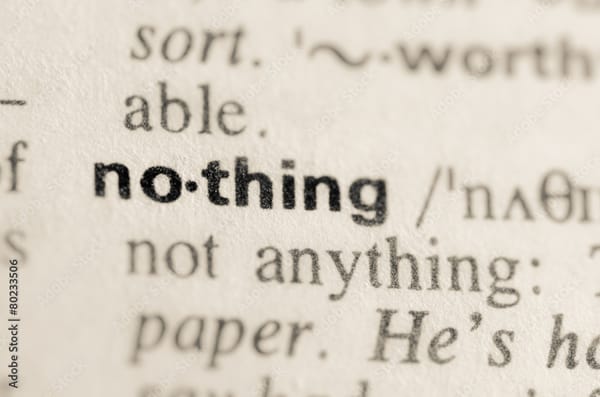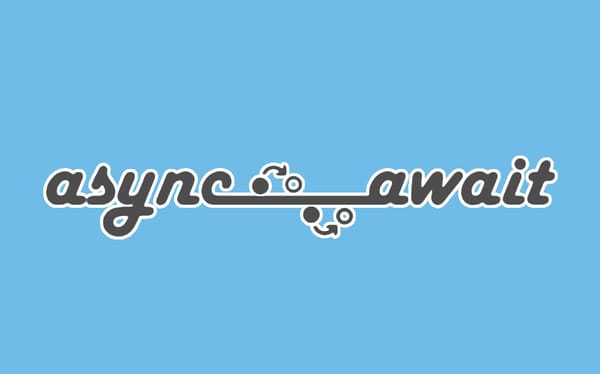Aperture 3.0
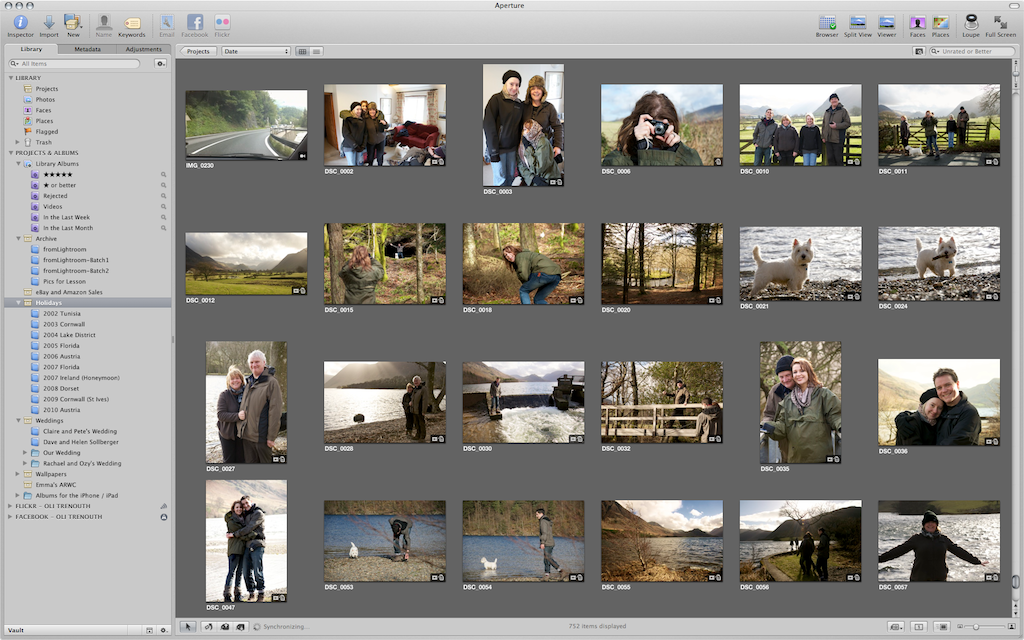
[vc_row][vc_column][us_image image=”991″ size=”full” link=”” onclick=”lightbox”][vc_column_text]I’ve long been a fan of Apple’s photograph management tool, Aperture, but it’s only in the last year – along with the purchase of a new iMac – that I’ve really started to use it as my primary tool for managing and processing my photographs.
For many years I was PC based, and was very happy using Adobe’s Lightroom (also now at version 3). Lightroom is very similar to Aperture in terms of functionality, and is a great tool for anyone already familiar with Adobe Photoshop, as the terminology used in the Develop module is identical.
However, I always looked longingly at Aperture’s clean, simple UI and envied it over Lightroom’s boxy, web-like interface. I understand the design choices made my Adobe when they created Lightroom, but for me it’s just ugly and industrial – and not at all the UI I want wrapped around my photographs as I work on them. Aperture was designed by Apple with the usual attention to detail, and as soon as I had the opportunity to switch I did.
Non-destructive
Aperture differs from the basic photo management tools such as iPhoto and Picassa in that it’s a true non-destructive editor. It’s a subtle difference on the surface, but under the hood it makes a world of difference. When you import your images into Aperture, they are (by default) copied into the Aperture Library, and once there they are never altered by Aperture itself. When you make changes to your images, such as cropping or altering exposure, you are effectively working with a virtual ‘version’ of that file. The changes you affect on an image are stored in the Aperture database, and calculated on the fly as you browse your image library. The benefit of this way of working is that your library doesn’t start to grow as you process your images (which does happen with iPhoto and Picassa, as ‘edited’ versions of images are created alongside the originals). It also makes it possible to quickly create additional versions of the same image which you can process to your hearts content without having to worry about changing the original file or version.
Aperture also treats all image types equally. This is becoming increasingly common in other editors, but it makes working with both RAW and JPEG files so much easier. As with Adobe Lightroom, RAW image files can be viewed and processed alongside JPEG and TIFF files with ease. All the same features are available, regardless of the file type, and Aperture’s RAW processing engine is as robust as Lightroom and Photoshop. In fact, I’ve found I’ve switched almost exclusively to shooting in RAW, given how easy it is to work with the files. Granted, there are all sorts of reasons you may prefer to shoot JPEG’s, and Aperture now includes support for RAW+JPEG shooting modes, and helps you manage both files in the library.
Organisation
In terms of organisation, Aperture offers a very flexible hierarchy of ‘Projects’, which are virtual containers for photographs. Within Projects you can organise your images further into the albums, and organise those albums into folders if you choose. You can also create ‘Smart Albums’, which is similar to the smart playlists available in iTunes: You define a set of paramaters to search for images and then display them in the album. I found I much preferred the UI of the organiser over that of Lightroom’s, which was difficult to read and cumbersome once you started creating many folders.
Aperture 3 brings the Faces and Places features of iPhoto to the app. I’ll admit, I’ve not had a huge amount of success with the faces feature in either application – and it consumes a huge amount of memory when processing an existing library for faces. However, the feature has it’s uses from time to time.
More useful perhaps is the Places feature that supports either the manual placement of images on a world map, or the importing of GPS data from image files. Aperture even supports the taking of a reference photo on the iPhone, then matching the GPS data from the phone with the timestamps of your DSLR images to automatically ‘sync’ the location of your imported images. A novel idea, but it worked very well when I tried it, and is certainly easier than buying a GPS module for my camera.
Processing
Possibly my favourite features, and the main reason I’m sticking with Aperture, is the image processing features. You can make just about any adjustment to you can think of to your images without ever needing to leave the application, and the quality of the filters is superb. Working with RAW photographs, Aperture allows for the most subtle of adjustments with a great degree of control. Version 3 also adds the ability to quickly brush-in or brush-out an adjustment, which allows you to make changes to images previously only possible in an image editor like Photoshop. Along with a set of repair and clone tools to paint directly onto your photographs, there really is no need to leave the application! My only wish is that they add a gradient filter tool for tricky landscape exposure work.
The Aperture UI has now been updated to allow you to do pretty much everything in full screen mode. Simply pressing ‘F’ to toggle at any time from the full UI to a minimalist, black UI allows you to really focus on the images.
Exporting
As mentioned before, Aperture is a non-destructive tool – so the only way to use your images outside of Aperture is to export them. This is the point your photograph is rendered out to a file, using one of the many built in presets. There are options here to cover most eventualities.
In addition to file-based export, Aperture has built-in support for sending images directly to Facebook and Flickr, which is fantastic for me, as thats where most of my images end up. Aperture’s support for this has improved over the last few updates, and it’s now possible to view all your albums within Aperture. You can add and remove images, and sync metadata in both directions.
Aperture also has a host of other features such as printed book design and printing; automatic web journal creation and slideshow modes.
Conclusion
This wasn’t really supposed to be a review of Aperture – there’s plenty of those on the web – but really to talk about why I prefer it over Lightroom. The one thing not mentioned above is the performance. When Aperture was first introduced, I tried using it on an ageing G5 Mac, and it was a disappointing experience. Lightroom was far superior back then when it came to rifling through thousands of images quickly, and seeing your image adjustments in realtime. My initial impression of Aperture was not great – with UI performance problems, and a sluggish lag when making image adjustments. It was enough to send me back to Lightroom until things improved. Well, we’re now at Version 3, and combined with a relatively modern iMac, the change is dramatic. The software is a pleasure to use, and remains very fast and responsive no matter what you’re doing. I even find the performance of the image adjustments to be better than the Mac version of Lightroom!
I don’t really think you can compare Lightroom and Aperture as like-for-like. They ARE very similar pieces of software, but ultimatiely it depends on who you are, and how you work with your images. Aperture for me offers me all the pro-grade tools Lightroom does, but without wrapping that functionality up in a UI that’s clearly designed for studio use. The interface is easy on the eyes, and uncomplicated.
Granted, it has it’s failings. The Faces feature feels very underwhelming, and very resource intensive (even with 12Gb of RAM installed!). Thankfully, I rarely use it anyway – but it would be nice if it worked the way you expect it should. The performance of the Flickr and Facebook integration tools also seems mysteriously slow – but I can’t really complain as they save so much time anyway.
Other than that, I really can’t fault the software. Apple seem to be taking the product seriously, and each software revision brings new and genuinely useful features – so the future looks bright.
Quite possibly the best feature this software has is it’s price … since the intoruction of the Mac App Store, you can now pick up Aperture for a mere £44.95!
If you have a modern (2009+) Mac with a decent amount of RAM (2Gb+), then this is a must have product. Go buy it! 😀
[/vc_column_text][/vc_column][/vc_row]