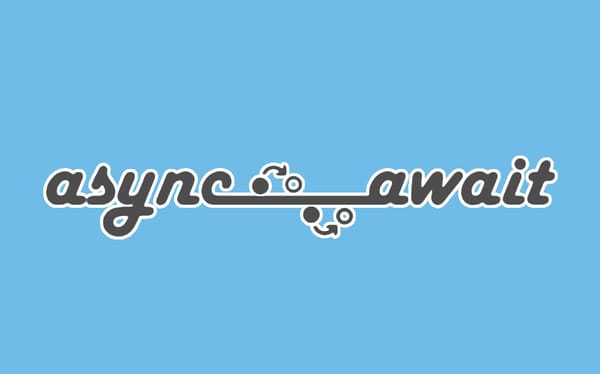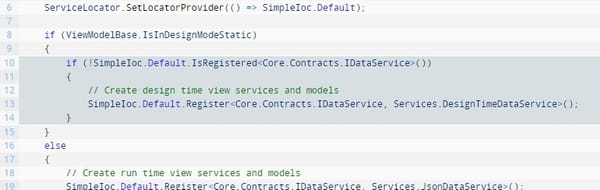Installing Vista from a Memory Card
Here’s an interesting thing I discovered tonight:
If, like me, you’re fed up of installing and reinstalling copies of Windows XP or Vista then you may appreciate this tip to save a bit of time: Install from a CF card!
I’ve recently had to rebuild Mrs T’s PC, and decided to go back to basics with a complete rip out and start again approach.
I can’t remember the last time I did this … it was probably a 486 to be honest … but laying out all the components on your desk to perform a new build and install is so much easier, particularly when your wife’s PC case is one of those massive server-style cases you bought years ago because you thought it looked cool. :o)
The problem is I have limited desk space, and I couldn’t be bothered removing the DVD drive from the PC to install Windows. I figured there must be an easier way … maybe I could format a USB drive or memory stick? Well, you can … but the thought dawned on me: If you can boot and install from those media, then why not a CF card in a card reader? My reasoning was that I didn’t want to format either my USB drive or 16Gb memory stick … they have all my files on them! However, my digital camera has a rather healthy 4Gb CF card in it that could easily be formatted.
It turns out you can. All you need to do is format the card and xcopy the contents of your Vista (or XP) disc onto the card. Not only does it save you the hassle of disconnecting your DVD drive, but I found that Vista installed in at least half the time … maybe faster.
Interested? Simply follow these steps:
- Using another PC or laptop, connect the card reader and memory card
- Goto the command prompt (START -> RUN -> cmd.exe)
- Enter the following commands:
-
diskpart -
list disk
-
- From the list, identify the disk number for the memory card, then type:
-
select disk X (where X is the number from the previous step) -
clean -
create partition primary -
select partition 1 -
active -
format fs=fat32 -
assign -
exit
-
- Now insert your Windows XP or Vista DVD.
- Type the following (note that X: is the drive letter of your DVD drive, and Y: is the drive letter of your memory card):
-
xcopy X:*.* /s/e/f Y:
-
- And that’s it. Simply plug your card reader and card into the new machine, switch on and select the appropriate boot device in the BIOS or boot menu.
Of course, there’s a number of different ways of achieving the above. You could use the disk manager to do the formatting – there’s probably a way of using PowerISO to duplicate the DVD directly onto the flash card … but when you’re working with the barebones of a PC with wires all over the place, there’s nothing quite like using the command prompt.
Oh, and before you ask – the Renault Laguna manual is actually an Intel approved motherboard support cradle. Cost a fortune on eBay ;o)